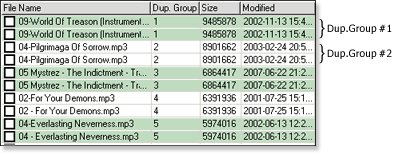Getting Started Whit Easy Duplicate Finder
Click the question to reveal the answer, click the question once more to hide.
| Q | How to Register your copy of Easy Duplicate Finder (EDF) |
| Q | Setting of the Search Options :: Step 1 => Find Duplicate Files |
| Q | Setting of the Search Options :: Step 2 = > Remove Duplicate Files |
| A |
× close |
| Q | Setting of the Search Options :: Step 3 |
| Q | Setting of the Search Options :: Tips |