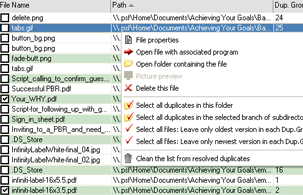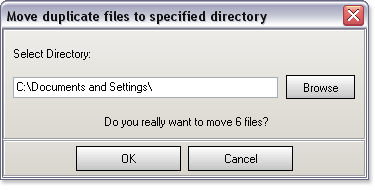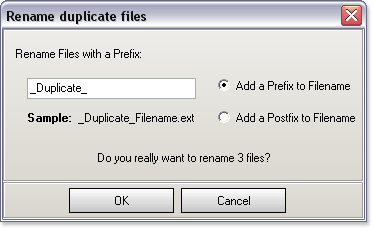|
Click the question to reveal the answer, click the question once more to hide.
Print FAQs
| Q |
How to Register your copy of Easy Duplicate Finder (EDF) |
| Q |
Setting of the Search Options :: Step 1 => Find Duplicate Files |
| Q |
Setting of the Search Options :: Step 2 = > Remove
Duplicate Files |
| Q |
Setting of the Search Options :: Step 3 |
| A |
Step 3.
Manage Duplicate Files
The best and safest way to mark
duplicate files (with ability to restore them) is to rename them
with prefix/postfix. See "Rename duplicates"
below.
Select Duplicate Files
Mark copies of files which will be moved, renamed
or deleted.
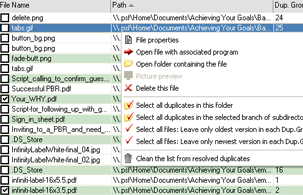
You can mark files manually or use following
functions from the contextual menu:
- Select all duplicates in
this folder
e.g. if you've compared 2 folders and
now want to delete duplicates from the second folder then
just use this function to select required files.
Comment: the previous selected files
remains still selected after using of this function.
- Select all dupicates in the
selected branch of subdirectories
Similar to previous option but
applicable to the branch of subdirectories.
- Leave only oldest version
in each Dup.Group
Selects all files except the oldest ones
in each Dup.Group (based on the file modification time)
- Leave only newest
version in each Dup.Group
Selects all files except the latest ones
in each Dup.Group (based on the file modification time)
Manage Duplicate Files

There are 3 kinds of operations with duplicate files
available in Easy Duplicate Finder:
- Delete
duplicates
You can delete duplicates permanently
or move them to Recycle Bin.
- Rename
duplicates
This function allows to rename
duplicate files by adding specified prefix or postfix to file
names.
- Move duplicates to
folder
"Move Duplicates to Folder" dialog:
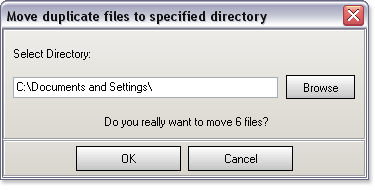
"Rename Duplicates" dialog:
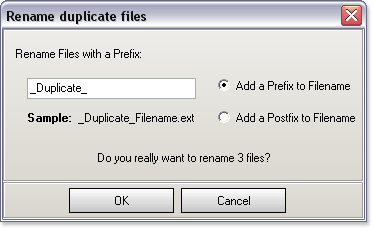
"Delete Duplicates" dialog:

Choose the way to remove
duplicates.
The output list includes
both original files and duplicates!
You need to be careful when you delete or move
files.
× close
|
| Q |
Setting of the Search Options :: Tips |
|